Due to one reason or another, you may have to switch from your iOS device to an Android. For instance, assume that you will switch from an iPhone to a Huawei device.
One of the main issues you might face when it comes to such a switch is transferring app data. You will find it to be pretty challenging, particularly when it comes to transferring WhatsApp data. Transferring files between two different platforms is an uphill task for many novice users.
We recently received several queries from our readers about transferring WhatsApp from iPhone to Huawei. So, we thought of composing an article explaining how to do it.
The Reality
Finding a compatible medium is one of the main issues associated with transferring data from an iPhone to an Android. Creating a backup of your iOS data using a tool like iCloud is a pretty straightforward task.
However, the problem arises when it comes to the restoration process. That’s because merging an iCloud backup with an Android device is a challenging task that demands a lengthy process. Restoring your WhatsApp data to Huawei is not that easy if you take the conventional path.
However, the good news is that there are several ways to transfer WhatsApp from iPhone to Huawei. Let’s explain those solutions, then.
Part 1: Transfer WhatsApp from iPhone to Huawei without the Help of a Backup
As per our experience, we consider this method the most convenient and reliable option. In this case, we use special third-party software called Tenorshare iCareFone Transfer.
This tool is developed solely to make data transferring between devices easier, even for beginners. iCareFone Transfer can eliminate most hurdles during the process and gives you a pleasant user experience. This tool is compatible with both Android and iOS platforms.
With That Said, Let’s Take a Look at the Most Notable Features Associated with iCareFone Transfer.
- iCareFone Transfer lets you transfer WhatsApp data easily from one device to another, regardless of the platform. For instance, it can transfer WhatsApp from Xiaomi to Huawei, transfer WhatsApp from Samsung to Huawei, and transfer data from Android to Android, iPhone to iPhone, iPhone to Android, and vice-versa.
- You can use it to create a full backup of all the WhatsApp data for free.
- It also allows you to restore the backup data on the device whenever there is a requirement.
- This is convenient software thanks to its friendly user interface. In fact, it lets you transfer data between devices only with a few steps.
- It is designed to be perfectly compatible with all Android phones and iPhones.
Below is how to transfer WhatsApp from iPhone to Huawei. We explain it in step-by-step mode to make it convenient for beginners.
Steps to Transfer WhatsApp from iPhone to Huawei Using iCareFone
First, you should download & install iCareFone Transfer on your computer. Launch the program to see the home screen.
Then, you should choose the option ‘Transfer WhatsApp between Devices.’ This option is available from the list of options on the main window.

Now, get both devices (your iPhone and Huawei device) connected to the same computer. Make sure that you use the original USB cables provided by the manufacturer to avoid any mishaps.
Also, you should unlock your iPhone and put the Android device on USB debugging mode so that iCareFone will detect them. Your iPhone (where the WhatsApp data is located) should be a ‘Source‘ device, and Huawei should be the ‘Destination‘ device. If the order is incorrect, you can click on ‘Switch‘ so you can rectify it.
Now that the devices are connected properly and detected by iCareFone WhatsApp Transfer, click on the ‘Transfer‘ button.
This will start the data transfer process, so keep the devices connected and untouched until the process is completed. At the successful completion of the process, you will see a notification on the screen.

That’s it!
Part 2: Transfer WhatsApp from iPhone to Huawei using AirMore (for free)
Using AirMore is another easy and free method that can be used to transfer WhatsApp from iPhone to Huawei. AirMore comes as a free app that makes switching between devices easier.
Transferring data from one device to another is a walk in the park with this method. One of the main benefits of this method is that it is compatible with any platform.
Steps to Transfer WhatsApp Data between devices using AirMore
- 01. First, you should install the AirMore app on your iPhone. You can get it done through Apple’s App Store. Then, you should install the same app on your Huawei device as well through Google Play Store. Also, ensure that both of the devices are connected to a reliable Wi-Fi network.
- 02. You should now launch the app on both of the devices and then tap on ‘More.’
- 03. Tap on the option called ‘Phone Transfer‘ on any of the devices so you can proceed to the next. The app will start searching for devices that are on the same Wi-Fi network.

- 04. Now, on your iPhone, you will be able to see the Huawei device’s name. Just tap on the name and then tap on the option ‘Accept.’
- 05. Both devices are now connected, and the transferring process can be started. In order to transfer an item, you should select the respective item and tap on the option called ‘Send.’ It is located toward the bottom of the screen.
To complete this process successfully, you must have a reliable and strong network without interruption. This is true, particularly when you have to transfer larger files or multiple files.
Part 3: Transfer WhatsApp from iPhone to Huawei using dr.fone
As you already know, transferring WhatsApp data from an iOS device to an Android is not that simple. If you don’t have the correct tool, you will find the transferring process to be very difficult. This is particularly true because of the compatibility issues between the two different platforms.
Without the correct tool, transferring will take a very long time, and sometimes, the process may not be completed. So, choosing the best tool out of the rest is important. As per the experience we had, we consider Dr.Fone WhatsApp Transfer as the best tool.
Dr.Fone – WhatsApp Transfer is an exceptionally convenient and powerful tool that comes with various useful features. With the assistance of dr.fone, you can easily transfer all the social media app data between devices easily.
The most notable feature associated with dr.fone – WhatsApp Transfer is that it comes with a user-friendly interface. That means even a novice user can use this tool without any hassle and get the job done.
The other important thing associated with this software is that it doesn’t drop the quality of the data. The transferred data will be of original quality. Apart from transferring WhatsApp messages between devices directly, it can create backups of your data. Later on, you can restore the respective backup to a different device if required.
Features of dr.fone – WhatsApp Transfer
Here are the most notable features of this software for your reference.
- It can synchronize your iOS device’s WhatsApp to any other device, regardless of the platform.
- It can create backups of other social apps, like WeChat, LINE, Viber, etc., that exist on your device.
- Dr.Fone – WhatsApp Transfer can restore any of the items located in WhatsApp backup to any device.
- It allows you to export data selectively instead of exporting the entire backup.
How to Transfer WhatsApp from iPhone to Huawei using dr.fone – WhatsApp Transfer
- Get dr.fone software downloaded and installed on your computer and launch it. Then, go to the option ‘WhatsApp Transfer‘ if you are using a Windows computer. If you are using a Mac, you should choose the option ‘Backup & Restore.’
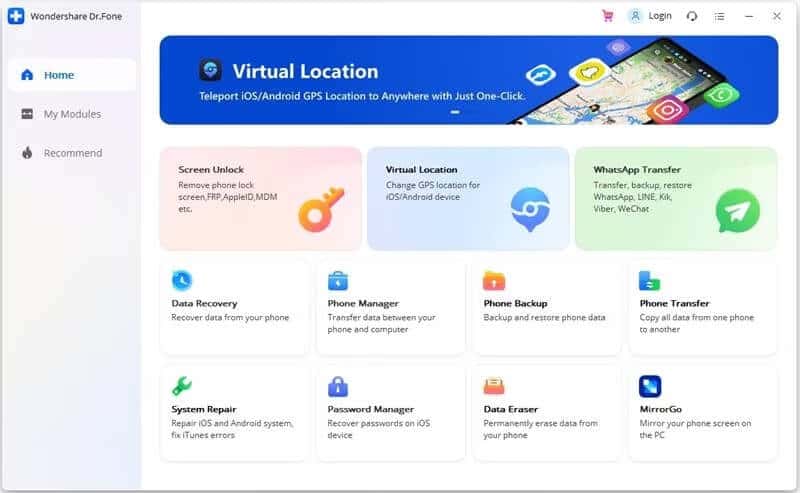
- Now get both devices connected to your device. Make sure that you use original USB cables for this purpose. Once the program detects both devices, you should go to WhatsApp and choose the ‘Transfer WhatsApp Messages‘ option.

- Now, click on the option labeled ‘Transfer‘ so the process will start. Please note that the existing WhatsApp messages on your destination device will be deleted.

- As the final step, just wait for the transferring process to be completed. After the process, you will see a confirmation window as well.

FAQs
Q1: Can I transfer WhatsApp from iPhone to Huawei without using a computer?
A: Yes, you can transfer WhatsApp from iPhone to Huawei without using a computer by following the steps mentioned in this article. The process involves creating a backup on iCloud and restoring it on your Huawei device.
Q2: Do I need to have the same phone number on both devices for the transfer to work?
A: Yes, you need to have the same phone number associated with your WhatsApp account on both your iPhone and Huawei device. This ensures a successful transfer of your WhatsApp data.
Q3: Will my WhatsApp data be deleted from my iPhone after transferring to Huawei?
A: No, transferring WhatsApp from iPhone to Huawei will not delete your WhatsApp data from your iPhone. The data will remain on your iPhone unless you choose to delete it manually.
Q4: What if I don’t have enough storage space on my Huawei device?
A: It is recommended to ensure that your Huawei device has sufficient storage space before initiating the transfer process. If you don’t have enough space, you may need to free up storage or transfer your media files to an external storage device.
Q5: Can I transfer WhatsApp data from an iPhone backup file to my Huawei device?
A: No, it is not possible to transfer WhatsApp data directly from an iPhone backup file to a Huawei device. The transfer process involves creating a backup on iCloud and restoring it on your Huawei device.
Conclusion
Transferring WhatsApp from an iPhone to a Huawei device may seem like a complex task, but by following the steps outlined in this article, you can seamlessly transfer your chat history, contacts, and media files.
Remember to back up your WhatsApp data on your iPhone and ensure that both devices are connected to a stable Wi-Fi network throughout the process. Enjoy using WhatsApp on your new Huawei smartphone!





