Learning how to play war robots on PC can be handy for those who love the big-screen gaming experience. Of course, they do have a desktop version of War Robots, and you can play it.
But there are other interesting ways to bring a better gaming experience and play war robots on PC. So, you can consider this as a comprehensive guide that explains those different ways.
About War Robots
This is one of the most interesting action games that allows players to compete in highly competitive fight arenas. In order to defeat their rivals, players must collect and improve a variety of enormous Robots. And, each of those robots comes with a unique set of powers and weapons.
Players always want the best performance, presentation, and control options when playing games like War Robots. That is exactly why many gamers prefer to play this on a larger screen.
In addition, you gain a significant advantage over your competitors when playing it on the big screen. Here, we have put together an extensive guide on how to play War Robots on the PC.
Part 1: How to Play War Robots on PC?
Basically, there are four different methods if you wonder how to play this game on a PC. In the following paragraphs, we will explain all those methods in the easiest possible method.
PS: let’s figure out how to play the Hay Day game on PC with ease.
Method 1: Play War Robots on Pc after Downloading Them from Their Official Website
War Robots’ PC version can be downloaded via “MY.GAMES Store” as the very first option on this list. In order to play the game on a large screen, all users must download and install it.
To download War Robots for PC, all you have to do is visit their official website. Then, click on the button labeled “Play Now.” Then, find out what it’s like to focus on playing an excellent action game on the large screen. It is simply awesome!
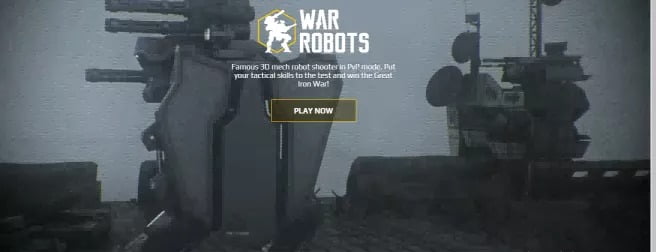
It is true that this game is plagued by technical difficulties and severe glitches. Well, it can be extremely aggravating for players, particularly for novices. The game frequently fails to continue from the system’s start menu or simply freezes.
Besides, let’s figure out how to download & install Geometry Dash Free for iOS, as well as how to play Gloud Game On PC with ease.
Method 2: How to Play War Robots on PC using Tenorshare Phone Mirror?
Here’s the most promising and efficient method for those who wonder how to play war robots on PC. This specific application ensures an excellent gaming experience as it converts your phone’s screen to a big screen.
Basically, Tenorshare Phone Mirror is a dedicated tool that can mirror your phone easily regardless of its content.
The casting happens in real-time, and you can enjoy all those services as well as apps. If you have this app installed, you can easily play War Robots without downloading its PC version.
That means you will experience fewer glitches that may otherwise occur when using the PC version of War Robots.
Mentioned below is how to use the Tenorshare Phone Mirror
- First, you should download Tenorshare Phone Mirror on a PC and get it installed. Then, launch the app to see its main interface.
- Once you have done that, just enable the option called USB debugging on the mobile phone.

- After that, you should connect the mobile phone to the same PC to proceed. Then, go to the USB settings of the device and choose the option called “Mirror.”

- After that, you should click on the option “Turn On.” That will allow the Phone Mirror application to access the respective smartphone without any issues whatsoever.

- After that, you can play war robots on a PC with no trouble and enjoy the big-screen experience.
Tenorshare Phone Mirror uses cutting-edge technology to allow you to play War Robots on a large screen. That also allows mirroring your mobile phone. It comes with ease of use, seamless connection, and exceptional screencasting functions.
Method 3: How to Play War Robots on PC using Android Emulators?
Being the fastest and most impressive Android emulator around, BlueStacks has proven itself time and time again. There’s no need for a lengthy download of its PC version to enjoy War Robots or any other game.
When it comes to compatibility with all operating systems, it’s an excellent choice for anyone.
Mentioned below is how to play war robots on PC using BlueStacks
- First, you should launch any web browser and go to the official website of BlueStacks. After that, you should go to the download page and get it downloaded.
- Once the BlueStacks is downloaded and installed, you can see its main screen. With that, you can log into your Google account.
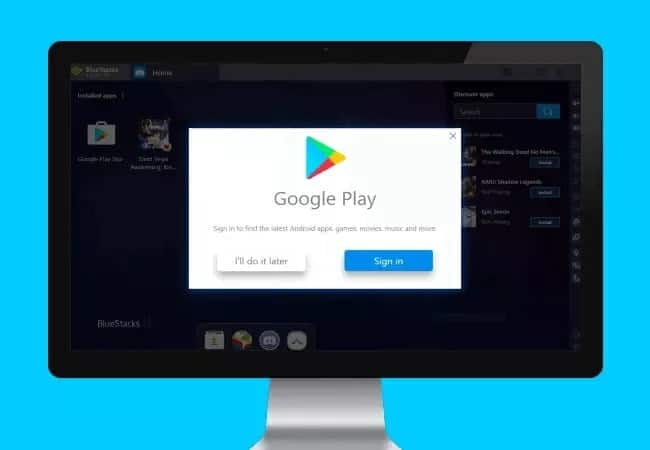
- After that, you can search for the application called War Robots in its search box. You can find it in the top-right corner. Then, install the main application using Google Play. Download the app so you can start playing.
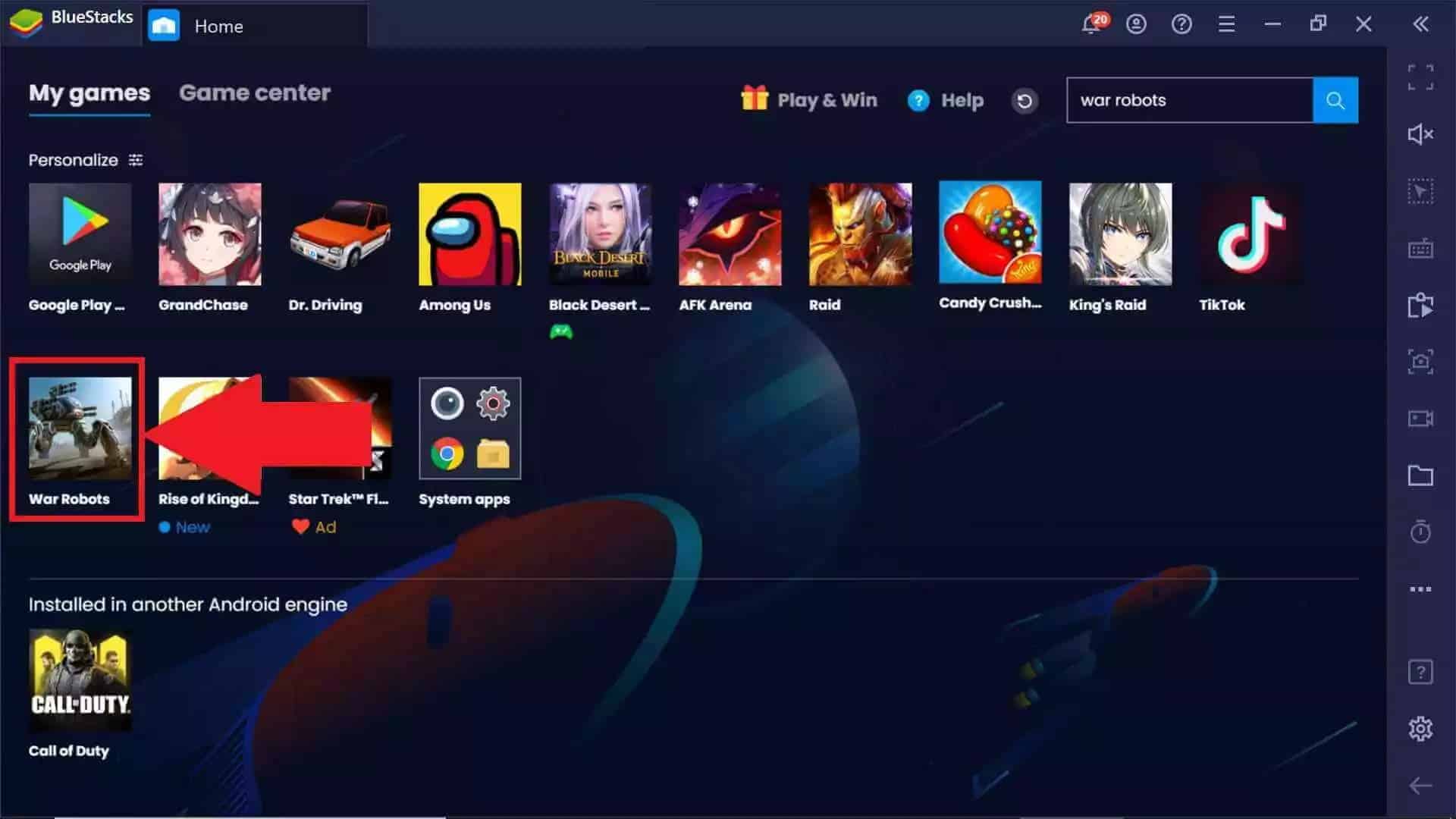
- Android Emulators are the fastest way to play Android games on a Mac or Windows PC. The mobile device isn’t required to play War Robots this way.
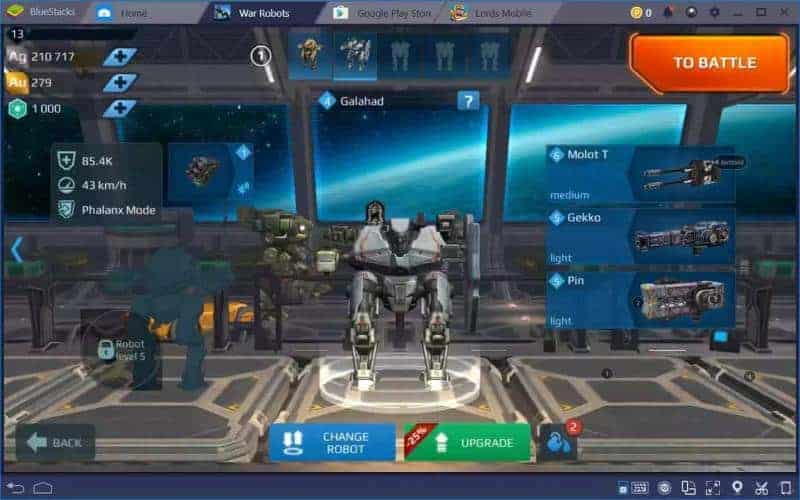
And that’s another way how to play war robots on PC.
Method 4: Use Facebook Gameroom
Facebook GameRoom users may now play War Robots. Play the game, share it, and watch it without any interruptions from your news feed using this online platform. Windows 7/8/10 is supported by this platform.

- Facebook Gameroom games can be played using these instructions:
- The “Free Install” icon can be found on the Facebook Game Portal.
- If you don’t already have a Facebook account, you can establish one when you install the app.
- War Robots, one of the most popular Facebook games, will be featured prominently on the game’s home page.
- War Robots can be found and downloaded by searching for and clicking on the PC version.
- You may now play it like you would on a smartphone.
What you should remember is that this app is not the most effective option. You’ll encounter a lot of glitches and errors, which will leave you feeling sour.
Besides, here are the Best War Robots for your reference.
Part 2: Controlling War Robots Game on Your PC
When playing War Robots on a PC, the most crucial thing is to configure the controls to your liking.
You don’t have that kind of versatility and freedom on a smartphone. Check out the following controller settings for War Robots.
● Change Your Keyboard’s Settings
With BlueStacks, you can configure shortcuts to manage your actions and assign new weapons to your character. BlueStacks, unlike your phone’s tiny screen, has a plethora of choices for adjusting the most important controls.
When you first start the game, you’ll be presented with the standard set of control options.
Make changes to any of the Guidance panel’s options by clicking on the Edit button on the panel.

You can use any key to substitute the controller
Game Controls can be found on the left-hand side of the screen by clicking on the symbol. Your reaction time will improve as a result of these adjustments. The “game and tools” language can also be set, as well as the screen size.

Besides, you can enhance your gaming prowess with our in-depth guide on playing Identity V on a PC. Start refining your tactics and boosting your proficiency today!
Part 3: Tips to Consider When You Play War Robots on PC
There are some things you can do to give yourself an advantage in the game “War Robots.” To help you get started, we’ve compiled a list of War Robots Windows tips and tricks.
You should also compete with missions to gain more XP and resources in addition to participating in combat. It is true that it lets you view the status of your daily assignments. In addition to that, special tools are available to help you progress in your journeys.
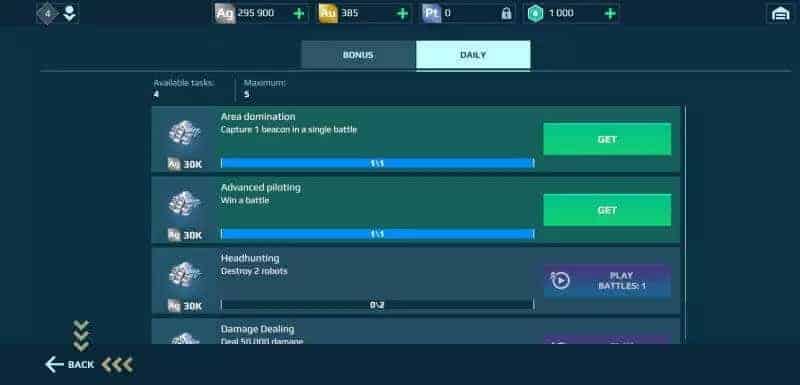
Understand each robot’s weapon’s capabilities, capacity, and nature. The mech can be further customized to meet your specific requirements. Update each robot’s weaponry and module with care.
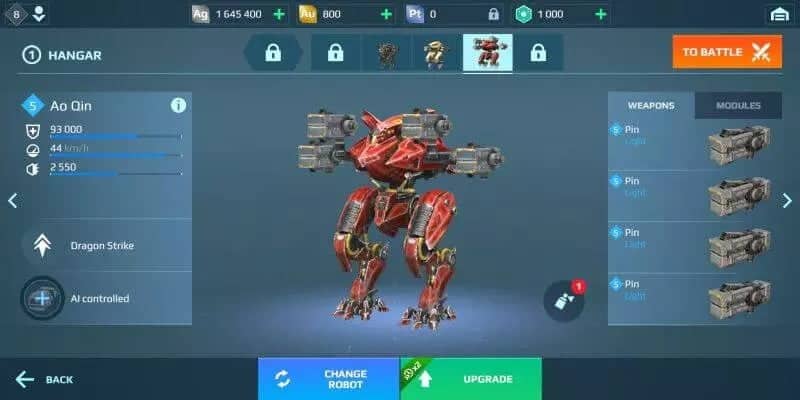
System Requirements to Install War Robots
Due to its realistic and advanced visuals, War Robots can be considered a high-end game. Make sure your computer meets the minimum system requirements for the game to run smoothly on the system.
● Minimum requirements
- 2GB RAM
- 2.5 GHz Processor
- Intel HD 4000
- 1.5 GB space
● Recommended requirements
- 2GB Dedicated VRAM
- 3.2 GHz processor
- GTX 960 Video Card
- 2GB free space
- 5.1 Pixel shader
- 5.1 vertex
Part 4: Gameplay Guide
In this specific game, the majority of the time is spent in combats. Player attention is focused on it; that’s what keeps them coming back. So?
Our battle begins by pressing the orange button “To Battle” in the main menu. The game gives you robots to choose from, and the battle begins after a countdown.
Robots with long-range weapons, such as missiles or lasers, are frequently selected. A square kilometer is equal to one kilometer on a game map. Aliens can be destroyed with missile sights, and there is no wartime fog in the game.
You can see what is meant right away: the shooting begins. In the midst of missile fire, players quickly crawl over the battlefield, find cover, and engage in one-on-one combat. Then, it lets you gain control of the beacons.
Control of lighthouses is an important strategic component besides the tactical battles with robots. After three beacons are controlled by a single team, their point slider begins to melt.
Killing robots isn’t enough to win the game. As long as the player has at least five robots, they can keep playing even if one is destroyed.
Domination & Beacon Rush are the two primary game modes. After being destroyed, the robot reappears at its base. It can appear on seized beacons in Beacon Rush.
There’s a noticeable increase in violence and speed in the second mode. That’s why it’s preferred by more experienced players.
Frequently Asked Questions (FAQs)
1. Can I sync my progress between the PC and mobile versions of War Robots?
Yes, War Robots allows you to sync your progress across multiple platforms. Ensure that you log in with the same account on both PC and mobile devices to maintain your progress.
2. What are the system requirements for playing War Robots on PC?
The system requirements may vary depending on the emulator or platform you choose. Generally, a modern PC with a decent processor, sufficient RAM, and a dedicated graphics card should be able to handle the game smoothly.
3. Can I play War Robots on a Mac?
Yes, you can play War Robots on a Mac using an Android emulator like BlueStacks or Nox Player. These emulators are compatible with macOS and allow you to enjoy the game on your Mac computer.
4. Are there any advantages to playing War Robots on a PC?
Playing War Robots on a PC offers several advantages, including a larger screen for better visibility, enhanced controls with a keyboard and mouse or game controller, and the ability to adjust graphics settings for improved visuals.
5. Can I join the same battles as players on mobile devices?
Yes, players on PC can join battles alongside players on mobile devices. War Robots features cross-platform gameplay, allowing players from different platforms to compete against each other in the same battles.
Conclusion
It’s time to wrap up this blog post. Well, everyone can play War Robots on the computer screen using a couple of clicks. With that said, the above explains how easy it is to download the PC version of the game.
Using a professional tool like Tenorshare Phone Mirror is the simplest and most effective way to play games on a PC. Games like War Robots can be played on a computer with this method. It allows a fluent and steady connection for screen casting.
Also, it allows you to play the game on your computer with no lag at all. Basically, it is the best option for those who wonder how to play war robots on a PC.




